VPN是什麼? VPN虛擬私人網路的優缺點

VPN是什麼? VPN有哪些優缺點?接下來,我們和WebTech360一起探討VPN的定義,以及如何在工作中套用這種模式和系統。
Windows Spotlight 是 Windows 10 上的一項新功能,允許用戶從 Bing Images 下載並使用當天的精選照片作為鎖屏,此外還可以對照片進行投票和評論。
在螢幕的右上角,您可以透過在目前顯示的圖像上向上(喜歡)或向下滑動來表示您的喜歡。如果您不喜歡,圖像就會消失。如果您喜歡它,下次就會出現類似的圖像。
這個功能非常酷,可以讓你定期自動更換鎖定螢幕壁紙,並顯示最佳圖片。
在使用 Spotlight 時,如果您喜歡某些圖像並想在其他電腦上使用它們,您可以透過執行以下操作來下載並儲存它們。
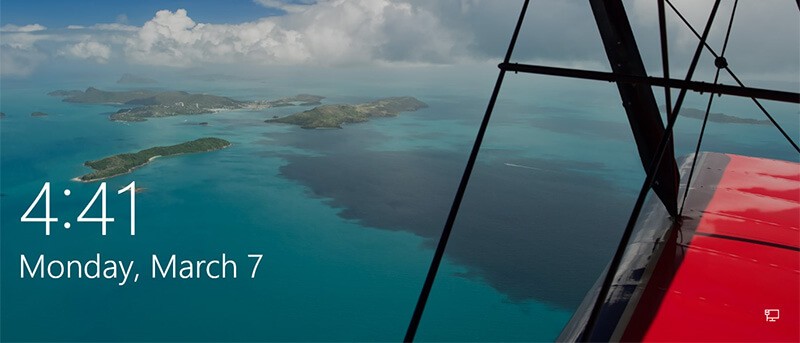
如何下載 Windows 10 鎖定畫面上顯示的影像
使用 PowerShell 腳本尋找並儲存 Windows Spotlight 背景圖片
1.下載 PowerShell 腳本 Find_Windows_Spotlight_images.ps1。
代碼:
$WindowsSpotlightFolder = "$env:USERPROFILE\AppData\Local\Packages\Microsoft.Windows.ContentDeliveryManager_cw5n1h2txyewy\LocalState\Assets"
$WindowsSpotlightImages = "$env:USERPROFILE\Desktop\SpotlightImages\"
if (Test-Path $WindowsSpotlightImages) {
$FolderTimestamp = Get-Date (Get-Item $WindowsSpotlightImages).LastWriteTime -Format "yyyyMMdd.HHmmss"
Rename-Item -Path $WindowsSpotlightImages -NewName ('SpotlightImages-' + $FolderTimestamp) -Force
Remove-Variable FolderTimestamp # Cleanup
}
New-Item -Path $WindowsSpotlightImages -ItemType Directory | Out-Null
Add-Type -AssemblyName System.Drawing
$ImagesToCopy = @()
$(Get-ChildItem -Path $WindowsSpotlightFolder).FullName | ForEach-Object {
$Image = [System.Drawing.Image]::Fromfile($_)
$Dimensions = "$($Image.Width)x$($Image.Height)"
If ($Dimensions -eq "1920x1080") {
$ImagesToCopy += $_
}
$Image.Dispose()
}
$ImagesToCopy | Copy-Item -Destination $WindowsSpotlightImages
$FileNumber = 0
Get-ChildItem -Path $WindowsSpotlightImages | Sort-Object LastWriteTime |
foreach {
$FileNumber += 1
Rename-Item -Path $_.FullName -NewName ("1920x1080_" + $FileNumber.ToString("000") + '.jpg')
}
# Report
$NewSpotlgihtImages = Get-ChildItem -Path $WindowsSpotlightImages
if ($NewSpotlgihtImages) {
Write-Host
($NewSpotlgihtImages).Name
Write-Host `n($NewSpotlgihtImages).Count "new images were copied into $WindowsSpotlightImages`n" -ForegroundColor Green
}
else {
Write-Host "`nNo new images were copied.`n" -ForegroundColor Red
Remove-Item $WindowsSpotlightImages -Force
}
# Cleanup
Remove-Variable WindowsSpotlightFolder, WindowsSpotlightImages, ImagesToCopy, Image, Dimensions, FileNumber, NewSpotlgihtImages2.將.ps1檔案儲存到桌面。
3.解除封鎖.ps1 檔案。
4. 以滑鼠右鍵或按住 .ps1 文件,然後按一下「使用 PowerShell 執行」。
5. 現在,您的桌面上將有一個SpotlightImages資料夾,其中保存了 1920 x 1080 的 Windows Spotlight 映像。
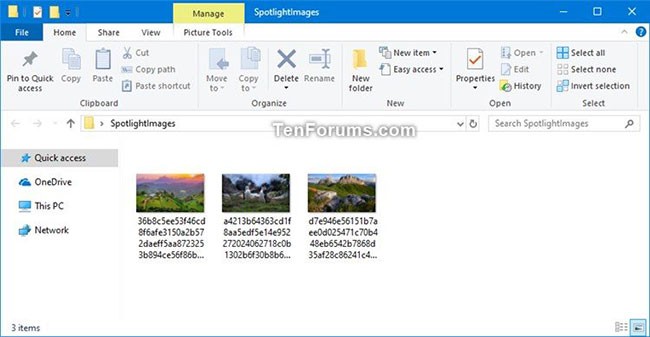
尋找並手動儲存 Windows Spotlight 背景圖片
1. 將下面的資料夾位置複製並貼上到檔案總管網址列中,然後點選Enter開啟 Assets 資料夾。
注意:下面的資料夾的位置顯示在下面的註冊表項的LandscapeAssetPath字串值中。
HKEY_CURRENT_USER\SOFTWARE\Microsoft\Windows\CurrentVersion\Lock Screen\Creative%LocalAppData%\Packages\Microsoft.Windows.ContentDeliveryManager_cw5n1h2txyewy\LocalState\Assets2. 選擇Assets資料夾中的所有項目,然後將它們全部複製到您選擇的另一個資料夾(例如%UserProfile%\Pictures )。
如果您願意,您也可以右鍵單擊文件,按一下「開啟方式」,然後選擇「Windows 照片檢視器」來查看列出的 Windows Spotlight 影像。
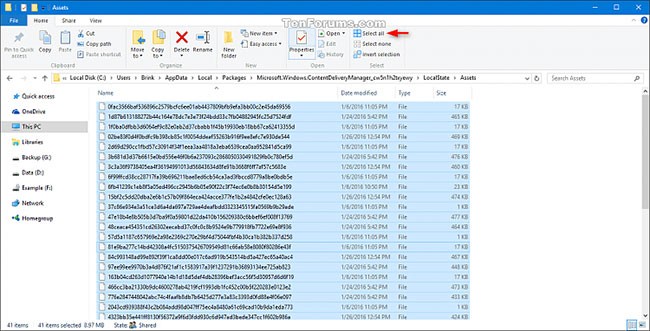
3. 開啟儲存項目的資料夾(例如,%UserProfile%\Pictures ),按一下「檔案」標籤,按一下「開啟 Windows PowerShell 」,然後再次選擇「開啟 Windows PowerShell」。
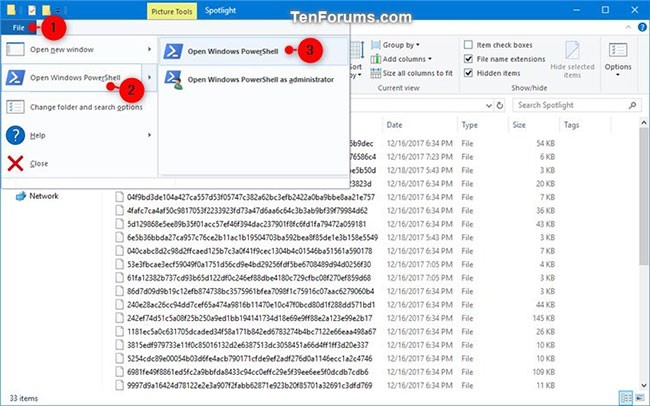
4. 在PowerShell輸入以下每個命令,輸入Enter每個命令後按 Enter 鍵,完成後關閉 PowerShell。這將重命名資料夾中的所有項目並新增.jpg 檔案副檔名。
cmd
ren * * .jpg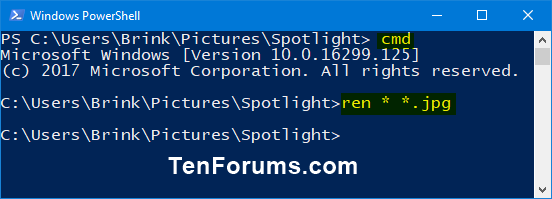
5. 將「尺寸」欄位新增至儲存項目的資料夾(例如,%UserProfile%\Pictures )。將資料夾視圖變更為按尺寸詳細資料降序排序。
6. 您會注意到,Windows Spotlight 影像在 PC 和行動裝置上的大小會有所不同。您可以刪除不想儲存的。
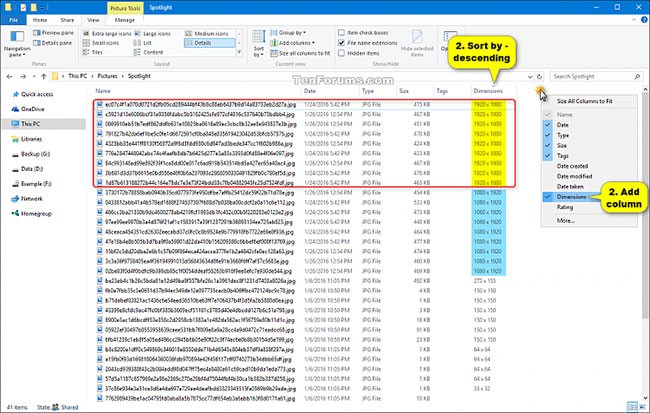
7. 這是以超大圖示檢視顯示的 1920 x 1080 Windows Spotlight PC 影像。
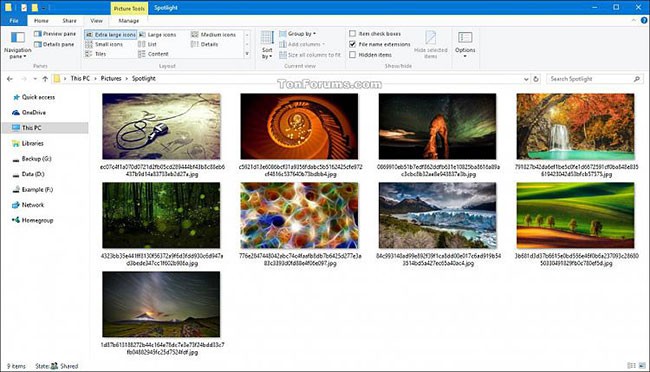
如果您不想使用 PowerShell,您可以下載任何重新命名實用程式(如批次重命名實用程式)並安裝它。
安裝完成後,打開應用程序,導航到資料夾,選擇所有文件,然後添加擴展名“.jpg”。
如果您懶得手動下載,可以在此下載完整的 Windows Spotlight 套件。
請參閱下面的更多文章:
祝你好運!
VPN是什麼? VPN有哪些優缺點?接下來,我們和WebTech360一起探討VPN的定義,以及如何在工作中套用這種模式和系統。
Windows 安全中心的功能遠不止於防禦基本的病毒。它還能防禦網路釣魚、攔截勒索軟體,並阻止惡意應用運作。然而,這些功能並不容易被發現——它們隱藏在層層選單之後。
一旦您學習並親自嘗試,您就會發現加密非常容易使用,並且在日常生活中非常實用。
在下文中,我們將介紹使用支援工具 Recuva Portable 還原 Windows 7 中已刪除資料的基本操作。 Recuva Portable 可讓您將其儲存在任何方便的 USB 裝置中,並在需要時隨時使用。該工具小巧、簡潔、易於使用,並具有以下一些功能:
CCleaner 只需幾分鐘即可掃描重複文件,然後讓您決定哪些文件可以安全刪除。
將下載資料夾從 Windows 11 上的 C 碟移至另一個磁碟機將幫助您減少 C 碟的容量,並協助您的電腦更順暢地運作。
這是一種強化和調整系統的方法,以便更新按照您自己的時間表而不是微軟的時間表進行。
Windows 檔案總管提供了許多選項來變更檔案檢視方式。您可能不知道的是,一個重要的選項預設為停用狀態,儘管它對系統安全至關重要。
使用正確的工具,您可以掃描您的系統並刪除可能潛伏在您的系統中的間諜軟體、廣告軟體和其他惡意程式。
以下是安裝新電腦時推薦的軟體列表,以便您可以選擇電腦上最必要和最好的應用程式!
在隨身碟上攜帶完整的作業系統非常有用,尤其是在您沒有筆記型電腦的情況下。但不要為此功能僅限於 Linux 發行版——現在是時候嘗試複製您的 Windows 安裝版本了。
關閉其中一些服務可以節省大量電池壽命,而不會影響您的日常使用。
Ctrl + Z 是 Windows 中非常常用的組合鍵。 Ctrl + Z 基本上允許你在 Windows 的所有區域中撤銷操作。
縮短的 URL 方便清理長鏈接,但同時也會隱藏真實的目標地址。如果您想避免惡意軟體或網路釣魚攻擊,盲目點擊此類連結並非明智之舉。
經過漫長的等待,Windows 11 的首個重大更新終於正式發布。













